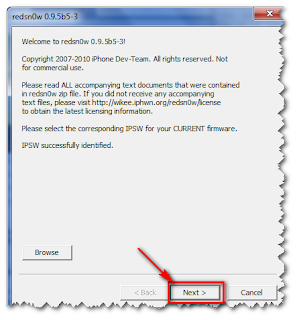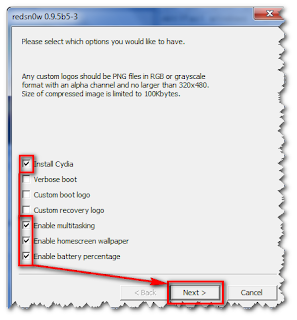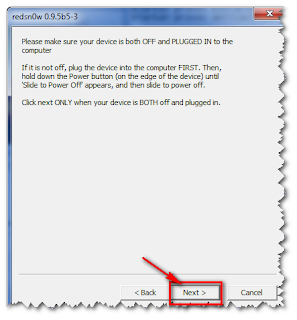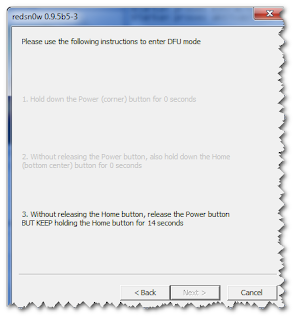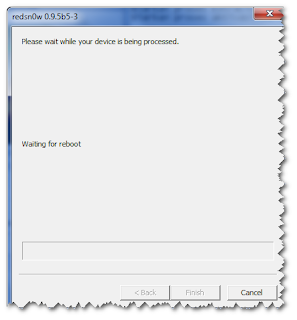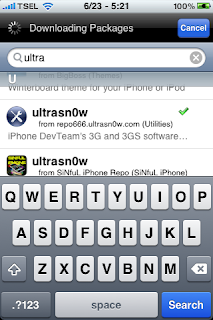IOS firmware upgrade tutorial for the iPhone 3Gs GM 4.0 (Mac Only)
All again: iPhone SU do not try it, baseband up & there is no unlock tools from the dev team
Use it at your own risk
Required:iTunes 2.9 for Mac
GM iOS4.0 firmware download iPhone 3Gs in neatdshare or multiupload
Now how to: If you want to restore use direct IOS Custom Firmware 4.0 iPhone 3Gs (cydia installed), your iphone from a jailbroken 3.1.2 state .. then use this custom firmware to restore the firmware.. This custom firmware can be downloaded
hereBut this is no prerequisite broo.. you must be in a state of iPhone 3.1.2 jailbroken
If you circumstances now exist in the firmware 3.1.3 (Non-JB JB ato) you should downgrade to 3.1.2 first, and only able to restore a custom firmware pake above.
How to downgrade from 3.1.3 to 3.1.2 or 4.0GM:I've never been in Cydia SHSHs backup when running on 3.1.2 & you must edit the hosts file on your pc / laptop .. how to edit the hosts file can read this, I think there already is quite clear, live follow this step by step .. ya remember, the important've had backups in a state SHSH in cydia 3.1.2
Why are you must edit the hosts file backups SHSH: because Apple allows iPhone users ga 3.1.3 / 4.0 to go back to OS 3.1.2 (because they are trying to block the jailbreak, take a look hundreds of cases to lock 3GS iPhone upgrade to 3.1.3 and become an iPod with camera)
Edit the hosts file use: when you restore the firmware like there reading Verifying Firmware right? nah this is to connect to Apple servers to block downgrade to 3.1.2. to edit the hosts file, the connection to the server to server cydia apple replaced by using the backups SHSH that already you have, so essentially you can downgrade to 3.1.2
NB: when you downgrade to 3.1.3 or 3.1.2: an error will appear in 1604, 1605 etc in iTunes .. This is normal & just let it because actually the firmware already installed on the iPhone .. but he's going to go into Recovery Mode (on the iphone iTunes & Cables logo
How to restore:
Quit iTunes
Download Recboot Mac & Windows
Recboot open & click on the Exit Recovery Mode -> he's going to reboot
done, you already went back to 3.1.2 or 3.1.3
Read more...